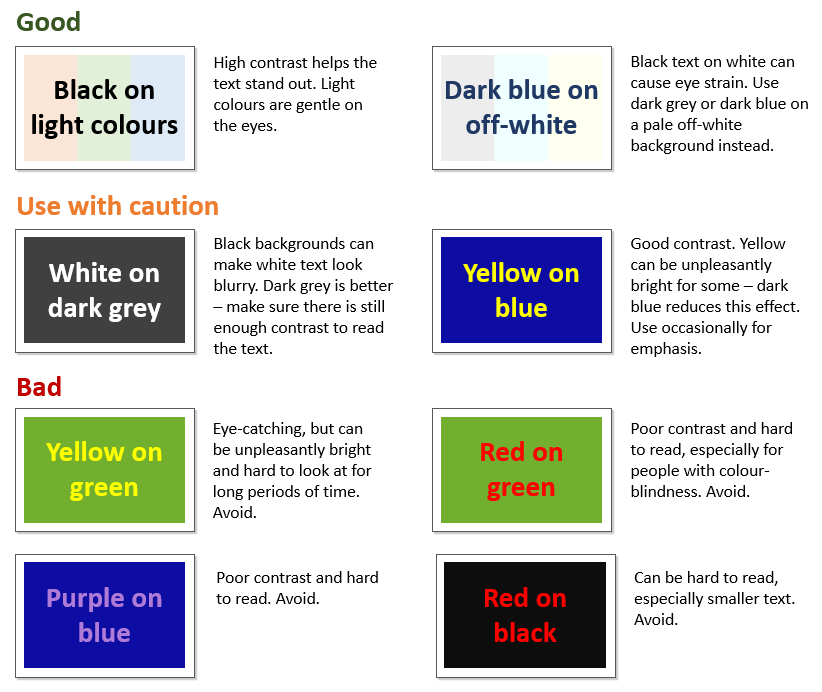Giving presentations can be challenging but with careful planning they can also be an enjoyable part of university life. Learn how to develop successful presentations.
How to get started
Before you start preparing your talk, it is important to determine what the main point of your presentation is. Do you want to inform, convince, guide or entertain?
It can be useful to think about what resources you can use to support your ideas and what examples you can use to illustrate the points you are making. Thinking about these aspects early on can help in planning your presentation.
Who is your audience?
Knowing the audience that will be listening to you will help you get your message across more effectively – you will need to tailor your content to your audience.
Example:
An audience with a limited understanding of your subject.
- How can you convey your message to an audience that is unfamiliar with your topic?
- How much background information will you need to give?
Example:
An audience of your peers.
- Is your presentation specialised or general?
- How much will fellow students already know about your topic?
Example:
Audience at a conference in your field.
- Does the conference cover a narrow or broad subject area?
- Can you use jargon and how well do you need to define those terms?
- What do you want the audience to take away from your talk?
How to structure your presentation
When thinking about what you need to convey in your presentation it is useful to start with a basic outline. This will ensure your presentation has a logical flow.
A useful starting point would be:
Beginning
- The hook – draw your audience in
- Context – set the scene
- The problem – what are you trying to solve?
- How have you solved the problem?
Middle
- 3-5 main points
- The explanation, evidence and relevance of each main point
End
- Summarise the presentation
- Take-home message
- What are the next steps?
How to design your slides
Great PowerPoint slides do not make a great oral presentation. Your slides should be based on your planned talk. Think about your slides last – they should assist you with the presentation, not be the presentation itself!
Text
- Select the right font and font size – easy to read and clear.
- Avoid text-heavy slides.Use bold or CAPITALS for emphasis. If you use CAPITALS for emphasis, only use them for single words or short phrases as they can be hard to read.
- Use italics for quotations or to highlight thoughts and ideas.
Recommended fonts:
Font: Arial or Verdana
Font size: 40 for titles, 32 for subtitles, content no smaller than 24
Background
- Choose a colour scheme and be consistent.
- Use sufficient contrast for text and background colour. The background should not make the text hard to read.
Chunking information
Most people remember three to five things at a time. Chunking information can help you to recollect what to say and can help your audience to remember the main points. So, if possible:
- Chunk your whole presentation into three sections.
- Chunk each section into three chunks.
- Chunk your slides into a maximum of three points per slide.
Tips for slide content
- Your presentation slides should be a guide for what you are presenting.
- Omit long texts. Use short sentences or bullet points.
- Aim for a maximum of one slide per minute. You should not have 50 slides for a 15 minute presentation.
- Aim to present one idea per slide.
- Too much animation can be distracting. Only use it for emphasis.
Making your slides accessible
If you are sharing your slides and you want to follow best practice, make sure your presentation is accessible to people with disabilities (i.e., dyslexia, low vision).
These are some points to consider:
- Include alternative text with all visuals.
- Make sure that the content in your slides can be read in the order that you intend.
- Add meaningful and accurate hyperlink text.
PowerPoint has many built-in features and an accessibility checker that can help you maximise the accessibility of your slides. Explore this website to learn how to make your PowerPoint presentations accessible.
Want to learn more?
- For more in depth information visit the Presenting your Research module in the Postgraduate Research Skills hub